Welcome to PCZippo, your ultimate guide to optimizing your digital experience! In the ever-evolving world of technology, where speed and efficiency are paramount, the importance of regularly clear cache from your PC or mobile phones cannot be overstated. If you’ve ever wondered how to reclaim valuable storage space, enhance performance, and ensure seamless browsing, you’re in the right place.
What is Cache?
A cache, which is pronounced “CASH,” is a piece of hardware or software that is used in a computing system to temporarily store anything, usually data. It is a tiny bit of more expensive, quicker memory that is utilized to boost the efficiency of recently or often accessed data. Temporary storage of cached data takes place on a media that is accessible and located close to the cache client, apart from the primary storage. Operating systems, apps, web browsers, and central processing units (CPUs) all frequently employ cache.
When primary or bulk storage cannot meet customer needs, cache is used. Cache enhances input/output (I/O) and lowers latency and data access times. The caching method enhances application performance because practically all application workloads rely on I/O activities.
How does a cache work?
A cache client looks through the cache before attempting to access data. It’s called a cache hit if the data is located there. The cache hit rate, also known as the ratio, is the percentage of efforts that result in a cache hit. Cache misses, or requests for data that are not fulfilled by the cache, result in the requested data being copied from main memory into the cache. The cache protocol, system policies, and caching algorithm in use will determine how this is carried out and what data is removed from the cache to create space for the new data.
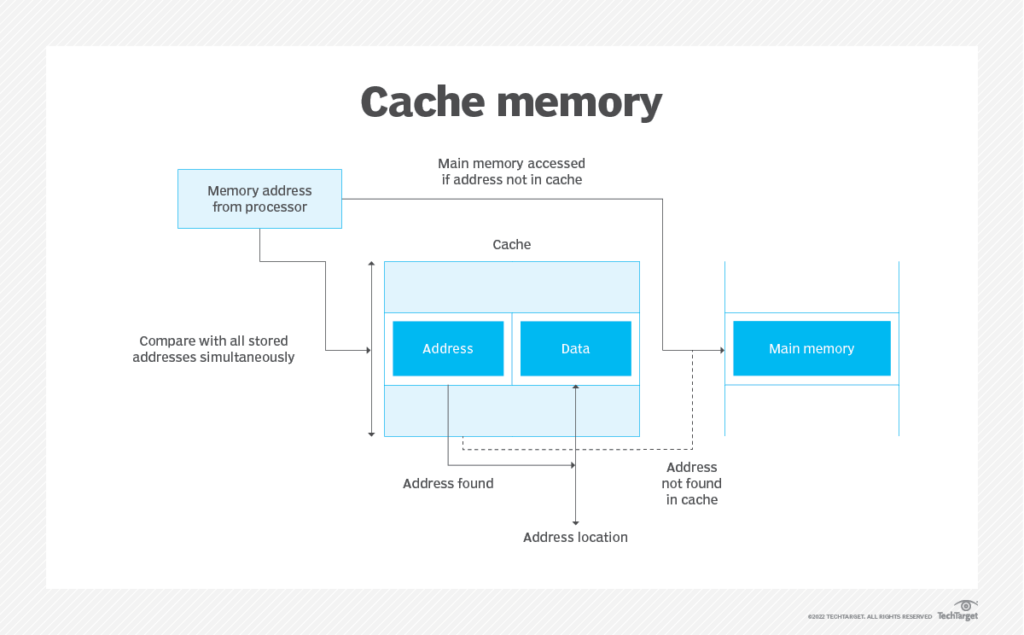
Web browsers like Safari, Firefox, and Chrome use browser caching to boost the speed of frequently visited webpages. When users visit a webpage, the browser cache keeps the requested files in the user’s computer storage. The browser retrieves pages already seen by using its cache, rather than sending the majority of files back from the web server. We refer to this strategy as read cache. More quickly than it can reread the files from the webpage, the browser can read data from the browser cache.
What are the benefits of caches?
There are several benefits of caching, including the following:
- Performance. Storing data in a cache allows a computer to run faster. For example, a browser cache that stores files from previous browsing sessions speeds up access to follow up sessions. A database cache speeds up data retrieval that would otherwise take a good bit of time and resources to download.
- Offline work. Caches also let applications function without an internet connection. Application cache quickly accesses recently or frequently used data. However, cache may not provide access to all application functions.
- Resource efficiency. Besides speed and flexibility, caching helps physical devices conserve resources. For example, fast access to cache conserves battery power.
What are the drawbacks of caches?
There are issues with caches, including the following:
- Corruption. Corruption can corrupt caches, rendering stored data no longer useful. Data corruption can cause applications such as browsers to crash or display data incorrectly.
- Performance. Caches are generally small stores of temporary memory. If they get too large, they can cause performance to degrade. They also can consume memory that other applications might need, negatively impacting application performance.
- Outdated information. Sometimes an app cache displays old or outdated information. This can cause an application glitch or return misleading information. Using a cached version from a previous session does not reflect the update if a website or application gets updated on the internet.
- This is not a problem for static content but is a problem for dynamic content that changes over sessions or between sessions.
How to Clear Cache in Chrome?
When you use a browser, like Chrome, it saves some information from websites in its cache and cookies. Clearing them fixes certain problems, like loading or formatting issues on sites.
In Chrome
- On your computer, open Chrome.
- At the top right, click More
.
- Click More tools
Clear browsing data.
- At the top, choose a time range. To delete everything, select All time.
- Next to “Cookies and other site data” and “Cached images and files,” check the boxes.
- Click Clear data.
In other browsers
If you use Safari, Firefox, or another browser, check its support site for instructions.
What happens after you clear this info
After you clear cache and cookies:
- On websites, some settings are removed. You must sign in again if you were previously logged in.
- If you enable sync in Chrome, in order to remove your data from all of your devices, you must remain signed into the Google Account that you are syncing to.
- Certain content, like photos, slows down website loading as it requires reloading.
How to clear cache on Android?
By clearing the system cache in your Android settings, you can remove app cache data on Android devices. You can delete the cache from your Android browser’s settings. Clearing the app and browser caches aids in diagnosing Android problems that can be causing your tablet or phone to overheat or act strangely.
You might need to clean out your Android phone in another method if the issues persist even after you’ve cleared the cache on your browser and system. If the issue continues, see if your smartphone is infected with any viruses or Android ransomware, and get rid of them.
How to clear your app cache on Android?
Clearing phone cache is easy on Android. The temporary files stored in your app cache are a great place to start. Here’s how to clear your app cache on Android:
- Open Settings on your Android device and tap Battery and device care.

2. Tap Memory followed by Apps not used recently.

3. Select an app from the list. Search through the app list to clear your YouTube cache, Facebook cache, or even your Instagram cache.
4. After tapping a particular app, select Storage within App info.

5. Tap Clear cache at the bottom of the screen.

How to Clear Cache on Mac?
To clear your browser cache on Mac, open Finder and launch Go to Folder using the Shift + Command + G shortcut. Type ~/Library/Caches and hit Enter. Finally, open the browser cache folders, select the files you want to clear, and hit Delete.
It’s quite simple to remove the browser cache on a Mac, regardless of the browser you use. Just be aware that as soon as you start browsing again, your cache begins to fill up once more. Unless, of course, you use a dedicated browser cleaner for routine maintenance, such as clearing your cache.
How to clear cache in Mac Safari
Here’s how to delete the browser cache in Safari:
- Open Safari and select Preferences in the Safari drop-down menu.

2. Select Advanced and check the Show Develop menu in menu bar box at the bottom.

3. Select the Develop menu and click Empty caches.

That is all. Using keyboard shortcuts eliminates the need to search for the location of the Safari cache, making it even faster to clear the cache in Safari on a Macbook. You may automatically erase the cache on your Safari browser by pressing Command + Option + E.
How to Clear Cache on Iphone?
You can clear the cache on your iPhone by erasing your browsing history and data using the Safari app. This clears your iPhone’s history of websites you’ve visited and recent searches. This process also deletes the cookies and permissions you granted websites to access your location or send you notifications.
Note: Clearing your browsing history in Safari doesn’t clear any browsing histories kept independently by websites you visited, or your browsing history in other apps.

- Open the Safari app
 on your iPhone.
on your iPhone. - Tap
 , tap
, tap  , then tap Clear.
, then tap Clear. - Below Clear Timeframe, choose how much of your browsing history to clear.Note: If you have Safari profiles set up, select a profile to clear only the history of that profile, or select All Profiles.
- Tap Clear History.
Conclusion
In conclusion, as we delve into the intricate world of cache management on PC and mobile devices, PCZippo emerges as your indispensable ally in optimizing your digital experience. Regularly clearing cache from your PC or mobile phones is crucial, as it significantly impacts reclaiming valuable storage space, enhancing performance, and ensuring seamless browsing.