BattleGrounds Mobile India (BGMI) has become a sensation in the mobile gaming world, but did you know you can also enjoy the game on your PC or laptop? Discover the thrill of BGMI on a bigger screen! This comprehensive guide unveils the steps to play BattleGrounds Mobile India (BGMI) on your PC or laptop. No need to limit the excitement to your mobile device – follow these simple steps for an immersive gaming experience. From checking system requirements to installing Android emulators, we’ve got you covered.
Dive into the action with precision controls and enjoy the battlegrounds like never before. Don’t miss out on the epic battles – elevate your gaming adventure by bringing BGMI to your PC or laptop! .

System Requirements for Playing BGMI
Ensure your PC or laptop meets the requirements to play BGMI seamlessly. From processor specifications to storage space, make sure your system is ready for the ultimate gaming experience.
Minimum System Requirements to Play BGMI
- OS: Windows 7, 8, or 10
- Processor: Intel Core i3 or AMD Ryzen 3
- RAM: 4GB
- Graphics: NVIDIA GeForce GTX 660 or AMD Radeon HD 7870
- Storage: 20GB available space
Installing an Android Emulator to Play BGMI
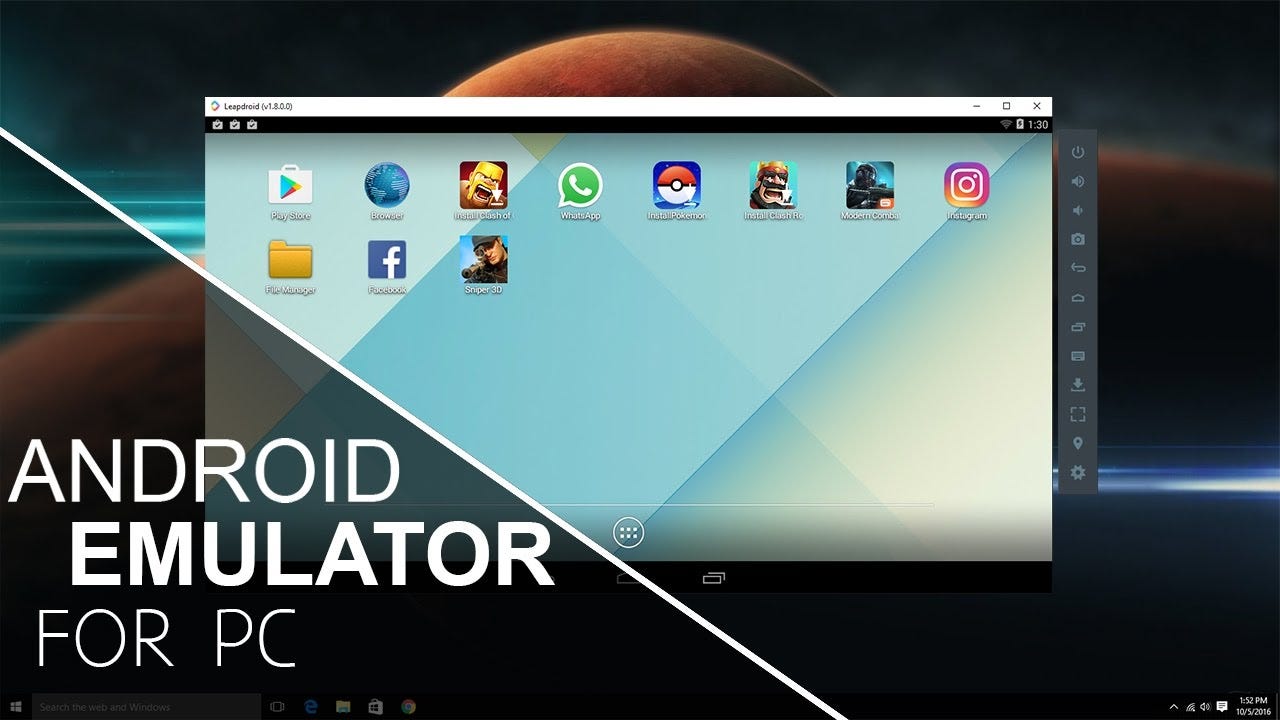
Learn how to install an Android emulator on your PC or laptop to enjoy the mobile gaming experience of BGMI on a larger screen.
1. Choose an Emulator to Play BGMI
Select from popular emulators like BlueStacks, LDPlayer, or Gameloop that cater to your preferences and system requirements.
2. Download and Install the Emulator
Follow the step-by-step process of downloading and installing your chosen emulator to prepare your system for playing BGMI.
3. Configure Emulator Settings to Play BGMI
Optimize the emulator settings, adjusting parameters like RAM allocation and graphics settings for an enhanced gaming experience.
Downloading and Installing BGMI to Play
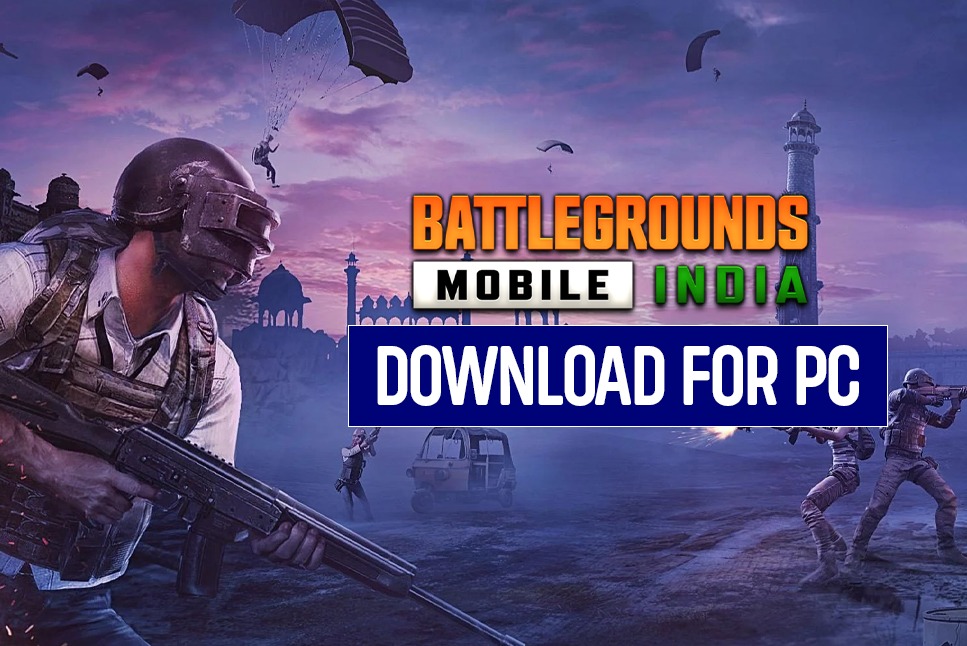
Unlock the world of BGMI on your PC or laptop by following these steps to download and install the game through the emulator.
1. Open the Emulator to Play BGMI:
Launch the emulator on your computer and get ready to immerse yourself in the BGMI universe.
2. Access the Play Store
Navigate to the Google Play Store within the emulator, and search for “BattleGrounds Mobile India” to initiate the download.
3. Install BGMI
Click the “Install” button, and the emulator will download and install BGMI on your virtual Android device.
4. Launch BGMI to Play:
Once installed, launch BGMI from the emulator’s home screen. Log in with your account or create a new one to kickstart your gaming journey.
Configuring Controls for an Optimal BGMI Gaming Experience
Customize your gaming experience by configuring controls to play BGMI on your PC or laptop.
1. Open Settings for BGMI Controls:
Locate the settings or control customization option within the emulator to tailor the controls to your liking.
2. Customize Controls
Assign keyboard keys or use the emulator’s built-in control mapping to create a personalized layout for playing BGMI.
Enjoying BGMI on a Larger Screen
Congratulations! You’ve successfully set up BGMI to play on your PC or laptop. Experience the thrill of the battlegrounds on a larger screen, utilizing keyboard and mouse controls for precision gameplay.
Conclusion
Embark on your BGMI adventure with the comfort and excitement of playing on a PC or laptop. Follow this comprehensive guide to seamlessly transition from mobile to a larger screen, enhancing your gaming prowess in BattleGrounds Mobile India. Gear up, dive into the action, and showcase your skills on the battlegrounds! Play BGMI like never before!